The standard BullCharts ASX database comprises a list of all securities that currently exist on the ASX exchange. The total number tends to change from day to day as securities are split, merged, floated, and pending various changes.
In addition to the ASX database, you can download additional databases from the BullCharts Downloads web page, including:
- INDEX database (about 300 global indexes).
- COM database – Commodities (about 17).
- MFUND database – A list of more than 200 mutual funds.
- AMEX database – The American Stock Exchange list of securities.
- and more…
How to access and download these
Navigate to the BullCharts home page and click on the link near the bottom left corner – Updates & Downloads. You will be prompted to login using your BullCharts Data Plan username and password.
Scroll down the list to find the database you are interested in. Click on the link to download the executable database package. Once downloaded, you will need to double-click on the file package to execute, and it will be automatically added into your BullCharts system. Make sure to watch for the prompts, including to “Populate”.
Where do these databases live?
Once you have downloaded any of these databases, they can be found in the same folder as your default BullCharts ASX database. To find the location, follow these steps:
- In BullCharts, use the menu option: Tools > Preferences.
- Click on the last tab “Files”.
- Scroll down the list to the last (or second last) entry: “BullCharts Database:“
- Click on the adjacent link “View Location“, and Windows Explorer will open and show you the folder path to the location of your databases. Notice that you can also change the location of your database using the option “Change”. Some people like to move their databases to a faster SSD storage (Solid State Drive).
The actual location of the BullCharts databases can vary from computer to computer, and can be changed by the user. The screen shot below shows a sample location of BullCharts databases, including the ASX database (named BullStore.sqlite), as well as the COM, INDEX, MFUND and US databases. Notice the size of each, where in this example, the BullStore database is 1,725,296 KB (kilobytes) which approximately equates to 1,725 MB (megabytes) or 1.7 GB (gigabytes).
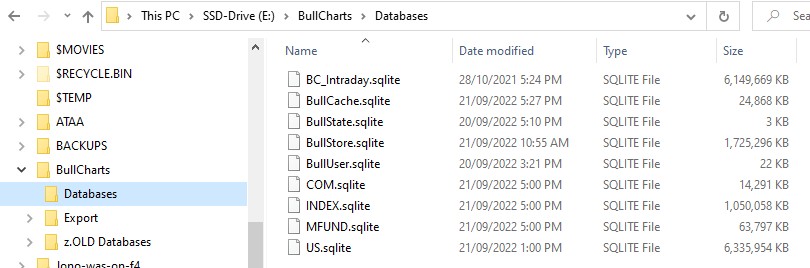
Updating the data
The data in these databases is updated automatically on at least a daily basis by the BullCharts DataDownloader, provided the DataDownloader is running (it can be stopped by the user).
How to delete an unwanted database
It is possible that a BullCharts user will view or use one of these databases, and then decide it is no longer required. Or perhaps the DataDownloader uses too much of the computer resources with the data updating. Either way, it is easy to remove the database so that BullCharts forgets about it. Once removed, it is easy to add the database again later, by downloading it as described above.
To remove a database, follow these steps:
- Identify the location of the database using the steps in the section above “Where do these database live?”. Click on the link “View Location” to open Windows Explorer and view the list of databases.
- Close (exit) BullCharts.
- In Windows Explorer, identify the database to be removed and simply delete it.
- Re-start BullCharts and observe that it should be gone from Security Manager.
