For those BullCharts users with a “live data” plan, enabling them to view intraday price charts, there can sometimes be an issue with missing intraday data. This KB article explains how to address that.
Problem description
How can you tell if there is any intraday data missing? Simply view a price chart of a security or an index, on an intraday time period. The sample screen shot below is a 10 minutes chart of the All Ordinaries (XAO) index. Note the flat line for the days of 31 October and 1 November (both of which were trading days).
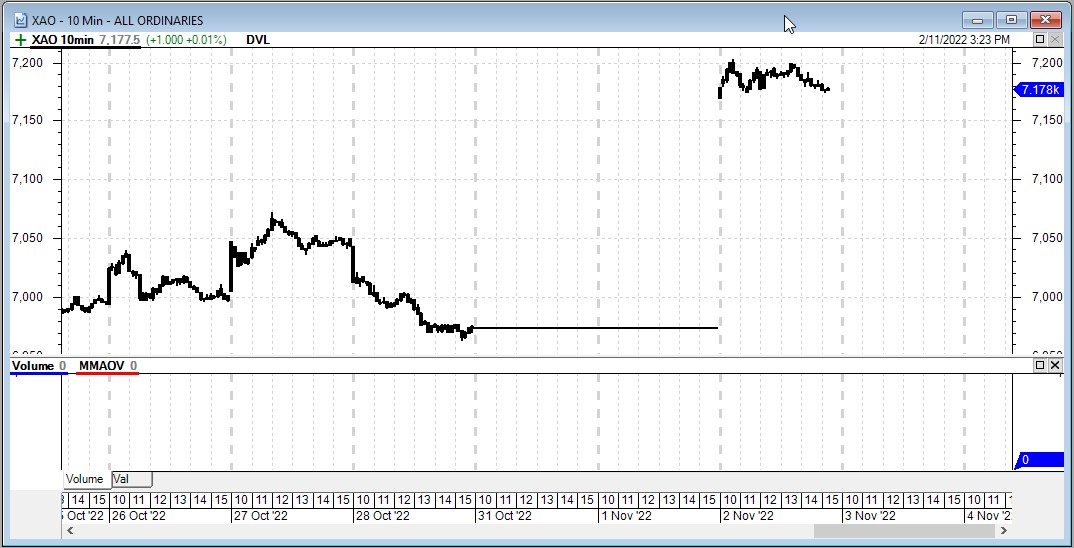
The fix
In order to fix this you do need to download the intraday data for the two missing days. However, the BullCharts DataDownloader tool won’t let you download these missing days if you already have data for any of the following days. So the newer data needs to be cleared first. The steps are as follows:
1. Clear the data cache – as follows.
Use the BullCharts menu: Tools > Preferences. Then on the “Data” tab (see screenshot below), click on the button “Clear cache”.
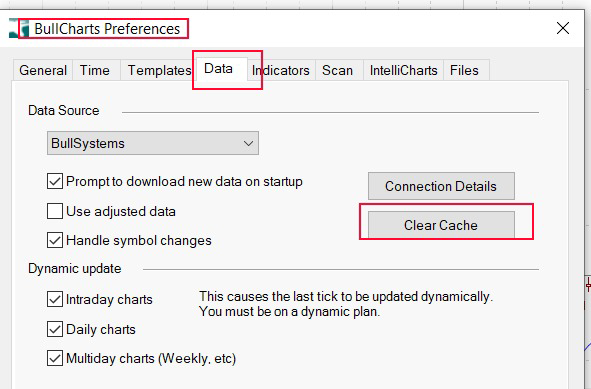
2. Download the missing data
Use the BullCharts DataDownloader to download the missing data as follows:
- Use the menu option: Tools > Get Daily Data (or use the keyboard keys: <Ctrl>+G ).
- In the Data Downloader dialogue box (see screenshot below), select the date range for the missing data, and tick the relevant boxes as shown below.
- Then click on the “Collect Now” button.
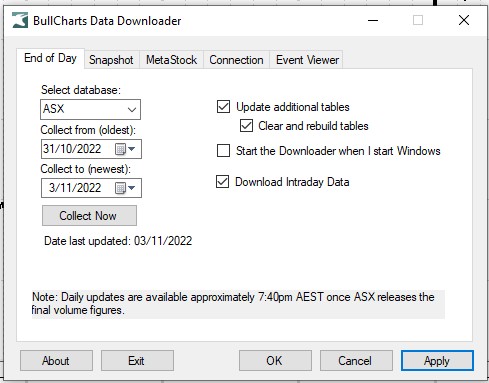
As you are downloading intraday data, this could take a few minutes to complete. Once done, refresh your price chart (right click on a blank portion of the price chart, and from the drop-down menu select “Refresh F5”, or simply tap the function key <F5> ).
Exit and re-start BullCharts
This step should not be necessary, but sometimes you might need to exit BullCharts, and re-start it.
