It is possible with BullCharts 4.2 or above to use a USB portable or external hard drive for your BullCharts database. This will allow you to update just one database but conveniently share between a desktop and laptop without the need to update both.
Requires BullCharts 4.2 or above
- Install BullCharts on both machines. BullCharts allows you under our Fair Go policy to install two copies as the only user.
- Plug in the portfolio drive.
-
Fix the drive letter on the external drive to a drive letter not in use on both machines. Depends on the operating system and hard drive manufacturer.
Windows 10Please seek technical help if you are not familiar with this process. - Create a folder on the portable drive such as BullCharts/Databases.
- From Tools select Preferences.
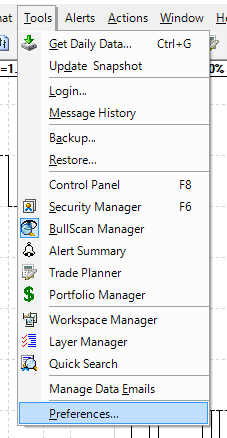
6. Select the File tab.
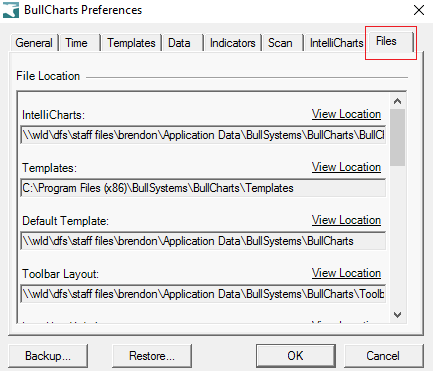
7. Scroll to the bottom to BullCharts Databases then select Change the location.
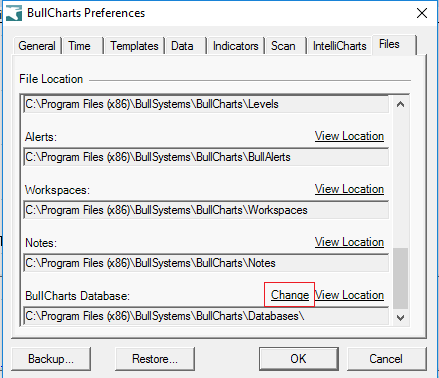
8. Select the folder for the destination.
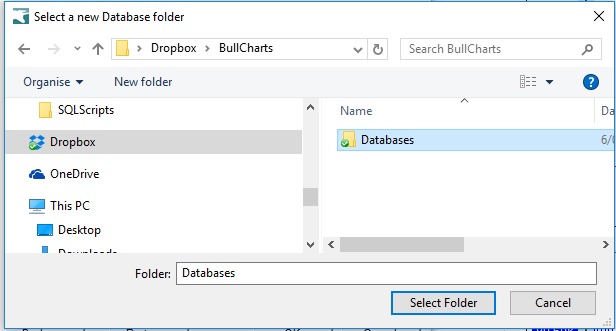
9. BullCharts will start to copy the databases to the new location.
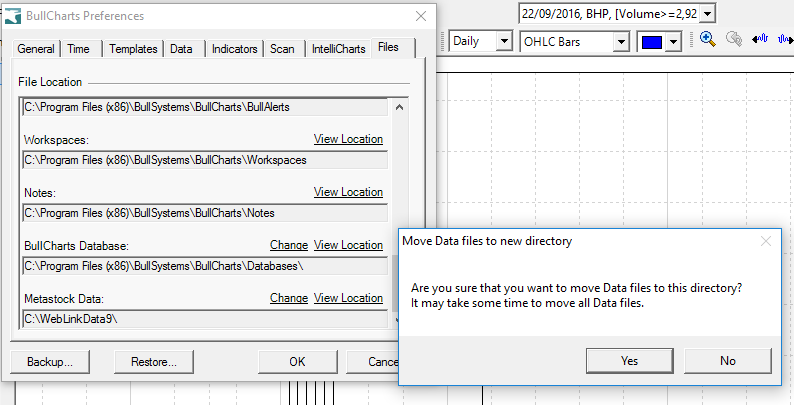
10. Install BullCharts on the second computer.
11. Plug in the portable drive to the second machine.
12. Repeat Step 5 and 9 to change the location to the portable drive on the second machine. Note: Please note that the databases on the second machine will overwrite the databases on the portable drive.
Then you are able to Plug and Play between the two machines and BullCharts will be able to recognise the external database.
Troubleshooting
Database locked
BullCharts is a single user system and under our Fair Go licence you are able to install BullCharts on two machines. However, concurrent access by two or more users of the same BullCharts database may cause a database lock.
