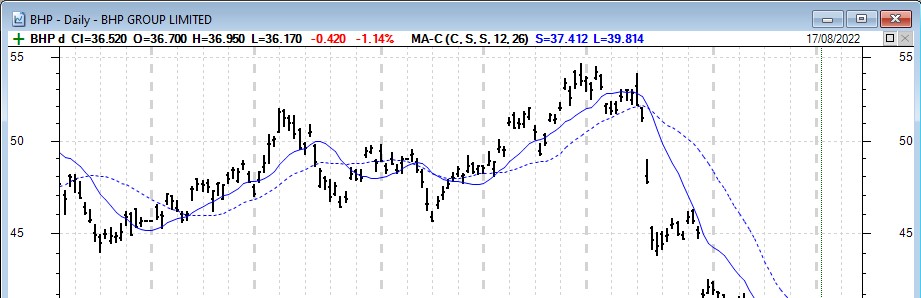Firstly, note that a price chart can comprise of one or more panes, including the volume pane, plus possible indicator panes, and more. The Pane Title Bar is the upper most “ribbon” of information in each pane of the price chart.
Price pane title bar
The pane title bar in the price pane provides a snapshot of various information from the price chart. In the price pane the default options display the values of any applied indicators as in the sample screen shot below. Note that it is the “ribbon” of information across the top of the price pane, with the following explanation for the displayed items:
- The + symbol – This is a shortcut to “Insert New Symbol” onto the chart. It’s the same as the menu option: Insert Security.
- “BHP d” – This indicates the price plot shown is for the security BHP, and the lower case “d” indicates it is a daily price chart (not weekly, monthly, etc.). Note that the chart period, in this case “d” for daily, is abbreviated to just one letter in more recent versions of BullCharts because with a few indicators shown on the price chart, it is easy to fill all available space across the pane title bar, and in fact have some text continue off the end of the visible portion of the title bar.
- 36.440 – This is the last Close price for the displayed security (in dollars and cents).
- (-0.500 -1.35%) – These two values indicate the price change since the previous close. In this case, -0.500 indicates a loss of 50 cents for the day, equating to a loss of 1.35%.
- MA-C(C,S,S,12,26) 37.405 – This indicates that the only chart indicator applied to this chart is the Moving Average Cross-over, and it shows the parameters used – C,S,S,12,26. The value of 37.405 is the latest value for this indicator (in this case, for one of the Moving Average curves).
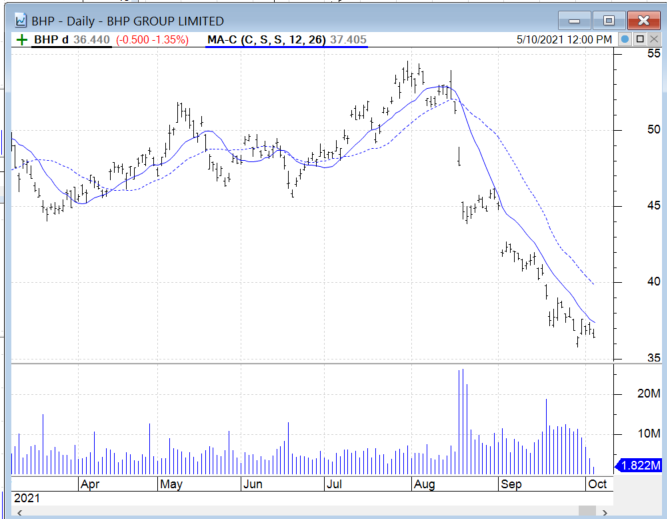
How to change pane properties
To change the settings of the pane title bar, right hand click on a blank space in the pane that you wish to change. From the drop-down menu, select Pane Properties (as indicated in the screenshot below).
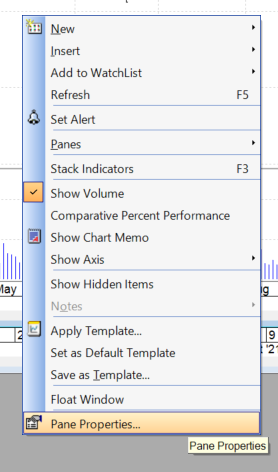
Then tick (or untick) the desired options that you wish to display (or hide) as shown in the next screen shot below. Then click on Apply to review. If satisfied then click OK.
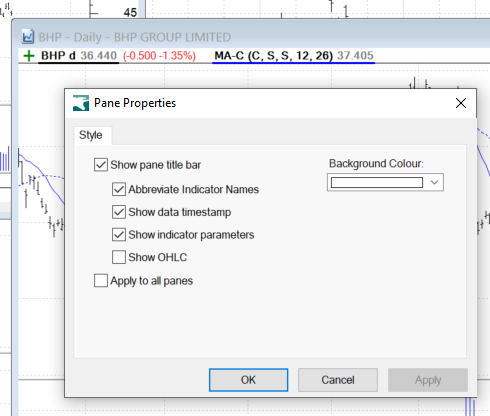
Volume pane title bar
By default, the pane title bar might not be shown in the Volume pane of the price chart – as is the case in the first screen shot above. To show the pane title bar in the volume pane, right click on any blank space in the volume pane, then select “Pane Properties” from the drop-down menu. Tick the “Show pane title bar” item and then “Apply” and the title bar should be displayed.
For the pane title bar in the volume pane to be visible in all future new price charts, you will need to update your Default Template so that the pane title bar is included.
Abbreviate indicator names
Another option from the Pane Properties options is to abbreviate, or not abbreviate, the names of the indicators that are displayed on the chart. In the example screen shot below, note that it is almost the same chart as the first screen shot above, but with the Volume Pane Title Bar displayed, and also the “Abbreviate indicator names” option unchecked so that the price plot pane title bar shows the text: “Moving Average – Crossover”.
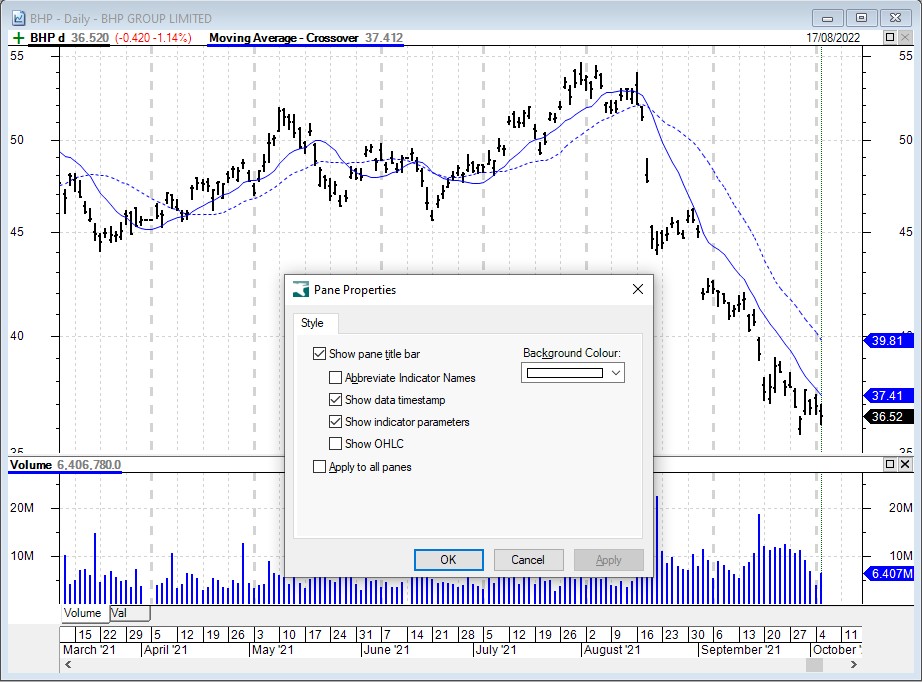
Show Close, Open, High, Low values
Another useful option available here is to display the latest price values: Close, Open, High, Low across the pane title bar, as shown in the partial screen shot below.