Overview
The Securities Manager allows you to quickly view stocks from the Index Composition, Industry Groups or different Security Types. In addition, you are able to build up your own WatchLists with your own choice of stocks or include groups of stocks from an Index or Industry groups.
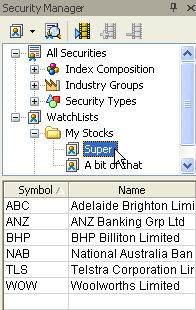
The Securities Manager allow you to do the following
- Display a chart by clicking on symbol
- Scroll the list of stocks
- Activate the slide show feature where all stock will automatically flip through the list of stocks
- Build up a list of your own stocks into a personal watchlist
- Scan on selected groups in BullScan.
Scan on Industry Groups in BullScan
The default setting for BullScan is to scan all stocks in the database. You are able to narrow the stocks to scan on through the Securities tab option. It is possible to select individual Industry Groups or all of them.

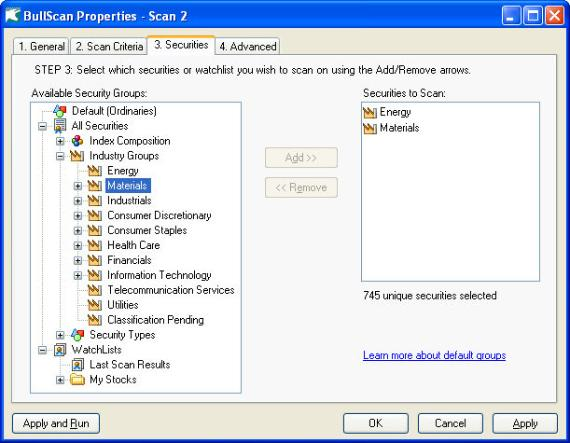
Scan on Security Types in BullScan
BullScan also allows you to select a group of securities types. BullScan database currently scans on data that includes Ordinary Equities, Indices or Unit trusts. Warrants and Options are not included in the scan database. The default type is all Ordinary Equities.
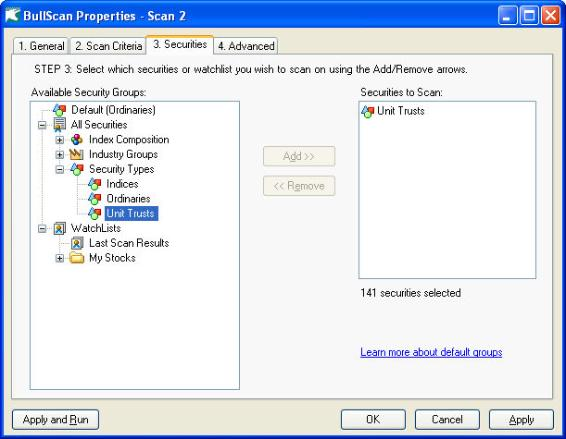
Scan on Index Compositions in BullScan
You are able to scan on just the S&P 200 or any of the Indices.

Scan on your own WatchList in BullScan
BullScan allows you to scan on your own watchlist. This can be setup in the same way as selecting different security groups. Simply select the watchlist in your watchlist folder and then Add to the Securities to Scan list.
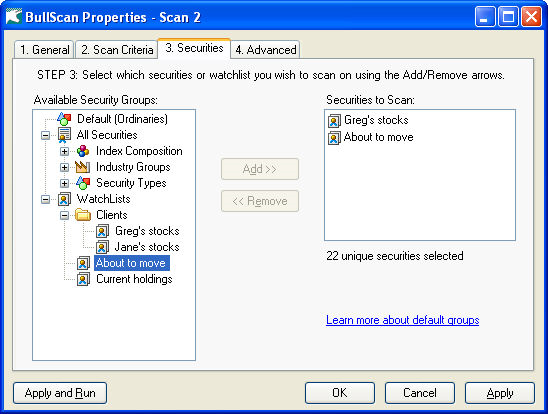
Create your own WatchList
To create your own watchlist, select WatchList in the Securities Manager, click the right hand mouse button to show the WatchList menu and then select New WatchList.
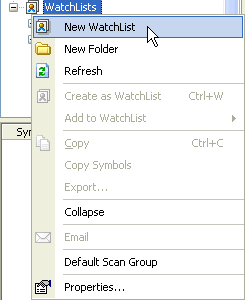
Next, type in the name of your watchlist.
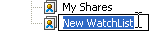
To add your stocks, double click the first row in the Symbols column of the table in the Securities Manager. Then type the symbol of the stock you wish to include.
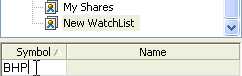
View charts of your WatchList
To automatically display charts of your watchlist, select the name of the watchlist, then select the Slide Show option  . This will automatically scroll through your charts displaying one at a time.
. This will automatically scroll through your charts displaying one at a time.
Alternatively click in the list of stocks in your watchlist and use your cursor keys to navigate up and down the list of stocks to display your chart.
