Question: How do you know if a BullCharts chart indicator is a “supplied” one, or a “custom” one? This, and other related information, is explained in this KnowledgeBase article.
Introduction
In the BullCharts software, each chart indicator is stored in the system as a separate file on the computer’s hard drive. There are about 270 supplied indicators that are stored in one particular directory (aka “file folder”), and any user-created, or “custom” indicators, are stored in another directory. This KnowledgeBase article provides more details about this, and how to find those files.
File locations
The screen shot below shows the Windows file system structure on a typical desktop/laptop computer. Note in particular the two folders: “Indicators” (and its list of files to the right) and “CustomIndicators”.
BTW – Also note in the screenshot below, the folders that store each of the following user files: CustomScans, Notes, Templates (but not the Default Template which is stored elsewhere), WatchLists and Workspaces.
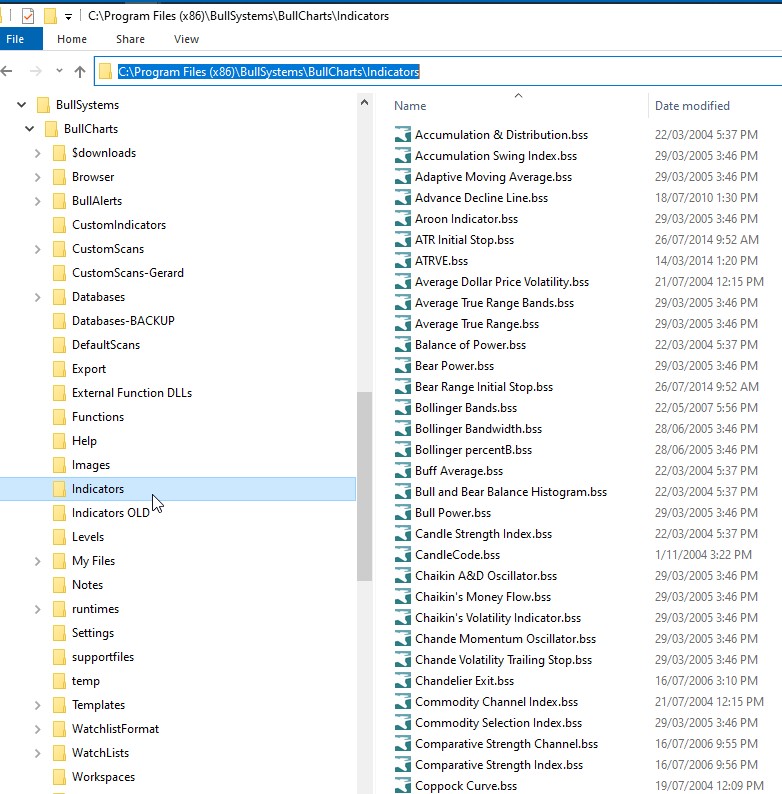
To easily find these folders and files on your computer, use the BullCharts menu option: Tools > Preferences > Files (tab). Then scroll down the list of file locations until you can see “Custom Indicators”. Note that the supplied “Indicators” folder is not included on this list.
Modifying a supplied indicator
When you modify a supplied indicator (using the Indicator Builder), BullCharts saves your modified version in the Custom Indicators folder. Each time that the BullCharts program starts up, it reads a number of things from the computer disk, including all of the supplied indicators, and all of the Custom Indicators. If it finds two with the same filename, it will look at the Custom Indicator, and ignore the supplied indicator.
Deleting or removing an indicator
If you want to revert to the original indicator, simply use Windows Explorer to navigate to the desired folder, and either delete the Custom Indicator file, or rename the file to a different name.
Robert B Brain
BullCharts User Group convenor
