The Australian BullCharts User Group has been running monthly online user group webinar sessions on a monthly basis. Occasionally there are problems with the session which are often just affecting a particular webinar participant. This might due to a slow internet connection causing a delay, or perhaps the sound is not working. The notes below try to help you identify the cause of these problems and possible resolution.
Sound delay – I can hear but there is a delay
If there seems to be a delay with the sound (and perhaps the video) it can be due to a couple of things.
If the delay is just one or two seconds, then this is normal and typical when using webinar services, especially if they are hosted overseas. Our current host service is GoToMeeting and the sessions utilise their US-based server systems (the presenter’s video is sent to the host server, and all participants connect to that system to see and hear the session).
If the delay is longer, it can be due to your internet connection. Especially if you are using a satellite connection, or the older style ADSL internet connection (remember that ADSL can run slower if your location is physically about 3km or more from the telephone exchange, because the ADSL signal travels down the copper phone line wires).
No sound at all
If you can see the video that is being shared, but there is no sound, this can be due to a number of things depending on your own computer’s sound system and/or sound card. Try the following:
- Look for your sound on/off v
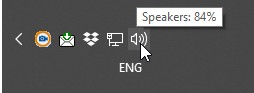 olume icon in the Windows notification area normally located in the bottom right corner of your window (see screenshot at right). Click the left mouse button to see the current status (volume level and whether on or off), or click the right mouse button for a list of options from which one option might be to “Open sound settings”.
olume icon in the Windows notification area normally located in the bottom right corner of your window (see screenshot at right). Click the left mouse button to see the current status (volume level and whether on or off), or click the right mouse button for a list of options from which one option might be to “Open sound settings”. - Try playing some sort of audio on your system to see if the sound is coming out of your speakers as expected. This might be any of: a music CD, a YouTube music video, a movie DVD disc, etc.
If your system is playing sounds and the problem is with your webinar session, then try the following:
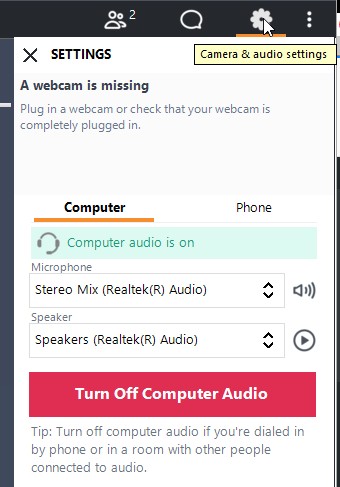 In the GoToMeeting window, near the top right corner of the screen, look for the four symbols as indicated in the screenshot at right, and click on the “cog” symbol so as to view the “Camera & audio settings”.
In the GoToMeeting window, near the top right corner of the screen, look for the four symbols as indicated in the screenshot at right, and click on the “cog” symbol so as to view the “Camera & audio settings”.- In the Camera & audio settings panel, there are two drop-down menus so that you can switch your Microphone to a different device (if one is connected) and likewise with the Speakers (if alternate ones are connected). You might have a webcam with your desktop computer which also has a microphone in it, or you might be using a USB-connected headset with its own speakers and microphone.
- To the right of these drop-down menus are two small buttons to enable you to test your send devices. These buttons will open the “Sound Check” dialogue window panel from where you can change your speakers (if you have alternate ones set up) and play a test sound to your speakers, and click on the second tab to check your microphone.
Robert Brain
BCUG moderator
