Overview
BullCharts is able to run independently of the BullSystems data source. It is also able to run using data in the MetaStock format, and other data formats will be available in the future.
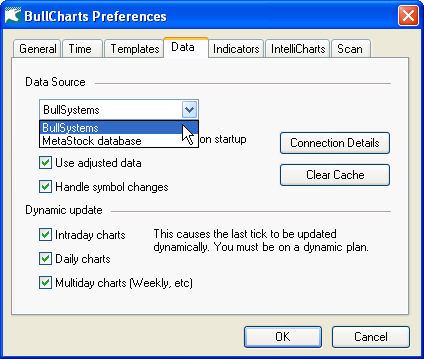
Some of the advanced features, such as scanning by industry group, are only available when BullCharts is using the BullSystems data source. This is because the data required is not contained in the MetaStock file format. The web based reports are also not available unless the data source is BullSystems.
Note: Other data sources may not be used on the BullCharts demonstration version. You must activate BullCharts before being able to access these options. Contact BullSystems if you have purchased BullCharts and have not received an activation key.
Loading a Security from MetaStock data
MetaStock data can be loaded into BullCharts in one of two ways. If you are going to be using BullSystems data, but would like to occasionally view a MetaStock file, select “Open MetaStock” from the File menu. If you are going to be using MetaStock data exclusively, set MetaStock as your default data source in the BullCharts preferences. You will require a special key from BullSystems to be able to access the Metastock database.
Opening a single MetaStock file in BullSystems mode
Click on the File menu, then click “Open MetaStock”. If you cannot see this option then you may not have activated BullCharts yet. Contact BullSystems for an activation key.
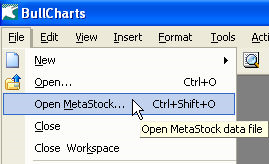
The file browser window will appear. Use it to navigate to your MetaStock data folder. Select the security to be opened. Click on the Open button.
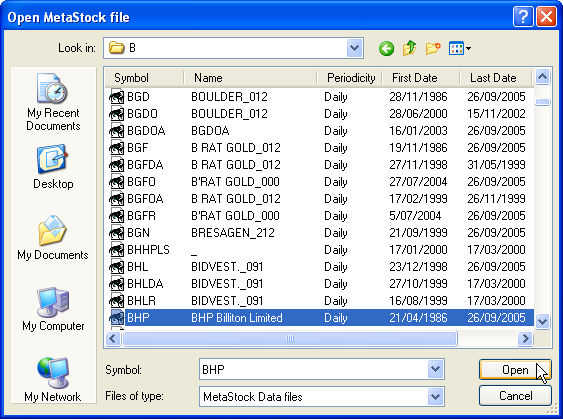
It is recommended that you open a daily MetaStock data file. If you open a daily MetaStock data file then you can select other time periods using the BullCharts period drop down. BullCharts can automatically generate weekly, monthly, and other data periods from daily MetaStock data.
After opening a security in this way, BullCharts will remember the location where you loaded the data from. If BullCharts has BullSystems set as its primary data source, and a MetaStock file is viewed, then a small gray “M” is displayed next to the symbol in many places to indicate that the security is being loaded from a separate data source. (For example in the drop-down list of the symbol box).
You can add this security to a WatchList by dragging from the symbol box to the WatchList. Again a small “M” will appear in the WatchList to indicate the origin of the data. If that WatchList is later used in a scan then BullCharts will continue to refer to the MetaStock location. This pattern is followed any time a data file is directly references, (as opposed to just typing in a symbol).
Using MetaStock data exclusively with MetaStock mode
If you do not intend to subscribe to BullSystems, but use MetaStock data exclusively, then you should set your data source to MetaStock. Click on Tools, then Preferences, then the Data tab. Select MetaStock in the data source drop down, then enter your top-level MetaStock folder.
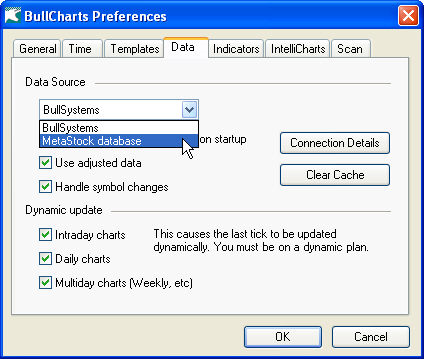
Each time BullCharts starts up, it will scan through this folder and all sub folders and note every symbol it encounters. From BullCharts, you can then change to a different security simply by typing in its symbol – in the same way that is possible normally when using BullSystems data. When you type in a symbol, BullCharts will open the data file it found during the startup scan that matches that symbol.
Note: Any securities that are entered into BullCharts in this way will not have their MetaStock location recorded. So if you later change back to BullSystems mode, any charts or WatchLists using these securities will start loading their data from BullSystems.
