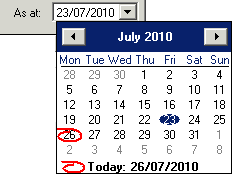Advanced Portfolio Basics
Create a new Portfolio
To create a portfolio, go to tools, choosing Portfolio Manager to Open the Security Manager pane
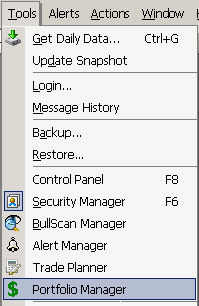
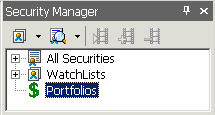
Right-click on “Portfolios” and select “New Portfolio”
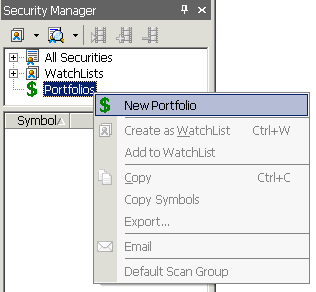
Portfolio Manager will appear
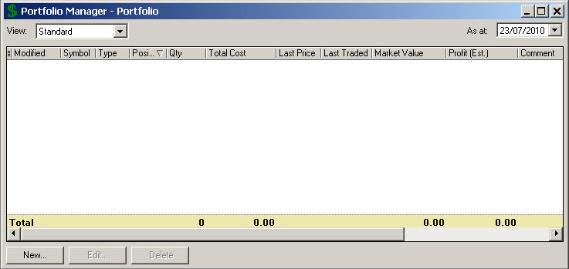
Enter a entry transaction for a new stock
To create a new transaction, click “New..” to open the Transaction Details window. Fill in the form then click “OK”
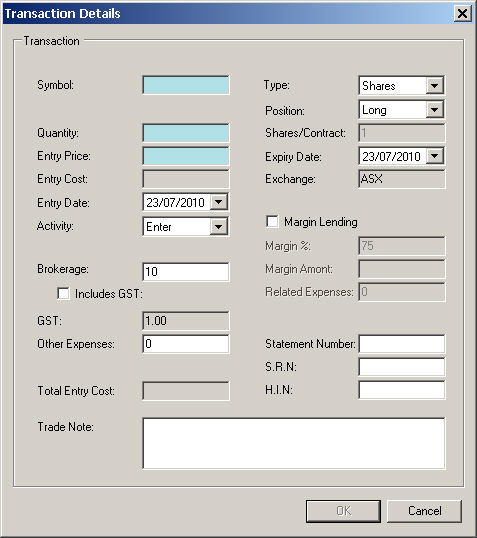
Your added transaction will appear as shown below:

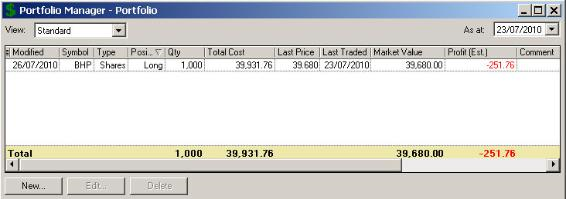
Enter an Entry Transaction for an existing Stock
On Portfolio Manager, select the stock and click “Edit..”. The Transactions window will appear.
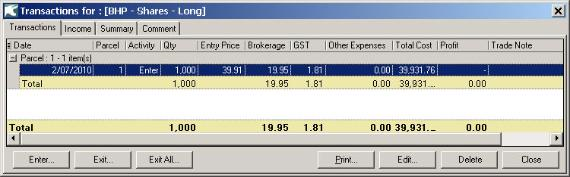
Select the parcel you would like to add an entry transaction and click “Enter..” to Open “Transaction Details” window. Then, fill in the form and click “OK”
Enter an Exit Transaction
To enter an exit transaction, on Portfolio Manager, select the stock and then click “Edit..”. the Transactions window will appear.

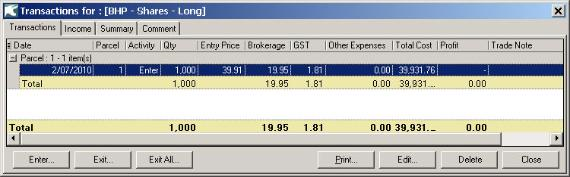
Select the parcel you would like to exit then click “Exit..”. The Exit Parcel window appears.
Then fill in the form and click “OK” button
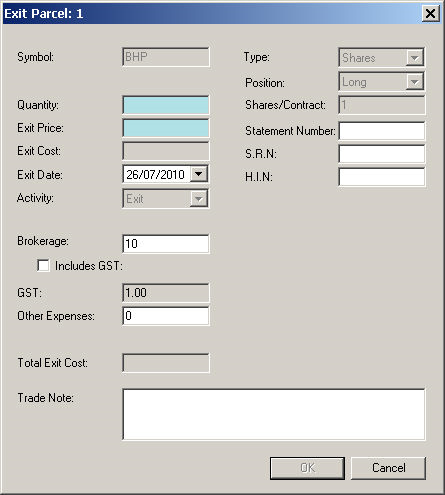
Portfolio Views
The Advanced Portfolio Manager lets you access various views of a portfolio. To choose a view of a portfolio, select the view in the View list.
There are several views available in the View list:
NOTE: The data display on the portfolio is End Of Day data
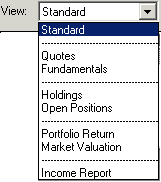
Display Portfolio manager on a specific date
If you would like to display Portfolio on a specific date, click “As at” text box on Portfolio Manager: