This KB article explains what we mean by “user data files”, and where you can find them.
“User Data Files” – what are they?
When using BullCharts, a user might create one or more WatchLists, and add stocks to the WatchLists. They might also write new Scans, and maybe customise some indicators, and create new Templates. Every one of these watchlists, and scans, and indicators and templates are all stored on the computer as individual disk files. We refer to these collectively as “user data files”. (This also applies to: WorkSpaces, Alerts, various formats, and other BullCharts entities.)
In addition to the above, provided the IntelliCharts feature is turned on (which it is by default), then whenever a user adds anything to a price chart (such as a trend line, or text box, etc., etc.), then the BullCharts software automatically stores a description of these annotations for that security in a disk file on the computer. These are also considered “User Data Files”. (Also refer to the internal BullCharts Help, chapter 6, for more information about IntelliCharts).
User Data Files – where are they?
The BullCharts software (the program, or “app”) resides on your local computer in the Windows software environment, normally in the folder:- C:\Program Files (x86)\BullSystems\BullCharts\
The program files (ie. DLL files and EXE files, etc., etc.) reside there, as do a number of sub-folders, including the following which contain the various User Data Files mentioned above:
- CustomIndicators
- CustomScans
- Indicators
- Templates
- WatchLists
- Workspaces
All of the IntelliCharts files mentioned above are stored in a different location to this. (In addition, there are some BullCharts user settings stored in other locations such as the Windows Registry).
How to find the User Data Files?
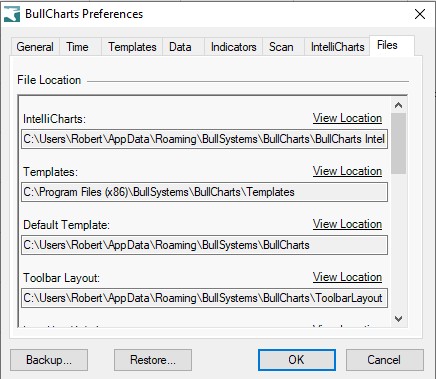
To find the location of the various User Data Files, use the BullCharts menu option:
Tools > Preferences > Files (tab)
With reference to the screen shot at right, note that for each type of user file there is a link to “View Location” which will open Windows Explorer and show you the respective folder location and its contents. Note that some of these files are stored under the logged-on user’s Windows Profile name (which is “Robert” in this sample).
Backing up the User Data Files
It is very prudent to backup the User Data Files from time to time, in case something might go wrong with the computer, or the stored information. For more information on this, refer to the separate KB article “How to backup and restore BullCharts user and data files“.
