How to colour the entries in a watchlist
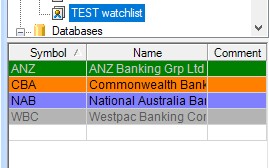 One of the key features in BullCharts is to colour an entry in a watchlist, as shown in the example in the adjacent screenshot. This simple watchlist has just the four main banks, and each entry in the watchlist has been coloured a separate colour. Apart from “no colour” there are six colours to choose from, which can be customised.
One of the key features in BullCharts is to colour an entry in a watchlist, as shown in the example in the adjacent screenshot. This simple watchlist has just the four main banks, and each entry in the watchlist has been coloured a separate colour. Apart from “no colour” there are six colours to choose from, which can be customised.
To achieve this, simply mouse right-click on any one entry in the watchlist, and choose “Select Colour” from the drop-down menu. Then choose your desired colour.
A keyboard shortcut is shown in the drop-down list, to use the keyboard <Ctrl> key and one of the numeric keys on your keyboard.
How to change the list of colours
If you wish to change the list of colours to use a different colour (or resequence the colours), do the following:
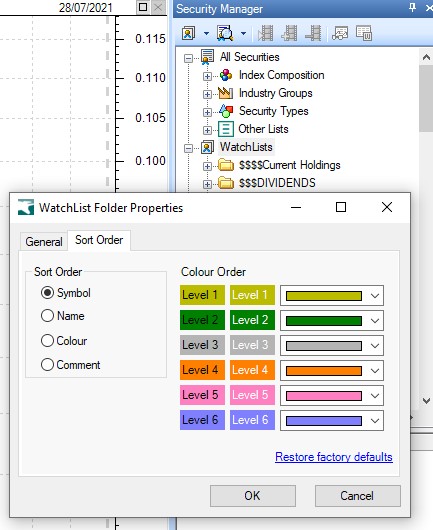 In Security Manager, right-click on the “WatchLists” entry at the highest hierarchy level – see the second screen shot at right.
In Security Manager, right-click on the “WatchLists” entry at the highest hierarchy level – see the second screen shot at right.- From the drop-down menu, choose “Properties”.
- Then select the second tab “Sort Order”.
- Here you can change the colours to be any from the long list of available colours.
*** End of information ***
