MultiScan
The BullScan facility allows you to select multiple scans to process “automatically”. To do this you select all of the scans that you want to run (see details below). There are two options as follows:
- The first default option is to take the security list results from the first scan, and use that list as input into the second scan. This process continues through all of the selected scans.
- The second option is to create a list of separate scans that can be run one after another for convenience. When one scan is finished the next scan will commence automatically. Individual result windows will be created per scan. Each scan runs independently of the previous scan.
To use this feature, in the BullCharts Scan Manager use the Shift or Ctrl key to “select” two or more scans to be executed.Then click on the BullScan Manager “Run” toolbar button.
Then a dialogue box will appear (as in the sample screenshot below) that allows you to change the order in which the scans will be processed – simply click on one of the scans in this dialogue box then click on the “Move Up” or “Move Down” button. Make sure to select the desired “Option” from the two radio buttons at the bottom of this dialogue box. Once you have done this, click on the “OK” button to commence execution of the scans.
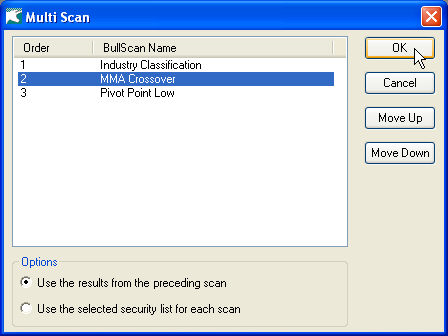
” Use the results from the preceding scan” will save the results from the previous scan to use in the next scan. Only one final result will be presented.
“Use the selected security list for each scan” will create separate “Scan Results” windows for each scan that has been selected.
 Will adjust the order of how the scans will be executed. When using the option Use the results from the preceding scan, changing the order of the scans will change the final results.
Will adjust the order of how the scans will be executed. When using the option Use the results from the preceding scan, changing the order of the scans will change the final results.
