If the BullCharts registry is corrupt, the upgrade process cannot find the directory of BullCharts. The files need to be manually copied from the c:\temp folder that was created during the upgrade process.
1. Depending on what message you see on screen, select Cancel the Browse For Folder window.
2. Cancel the BullCharts Upgrade window if displayed.
3. Find the destination folder for the temp files. The quickest way is to run the upgrade file again.
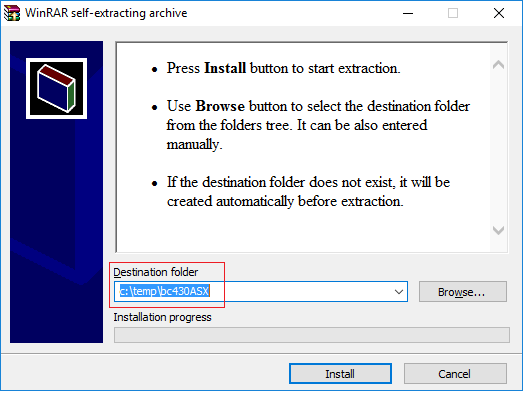
3. Press the Windows icon ![]() on your keyboard, hold, then press E to view your file system.
on your keyboard, hold, then press E to view your file system.
4. Navigate to c:\temp
4. Select the folder that matches the Destination folder shown above. There may be several folders with similar names. IMPORTANT Chose the one shown above as the Destination folder.
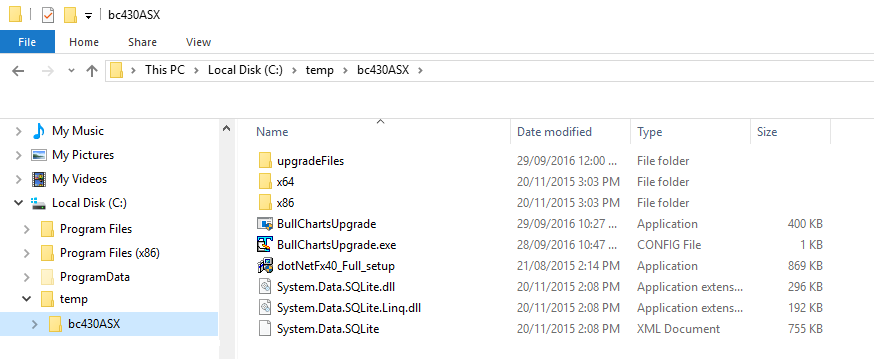
5. Then browse to the upgradeFiles directory.
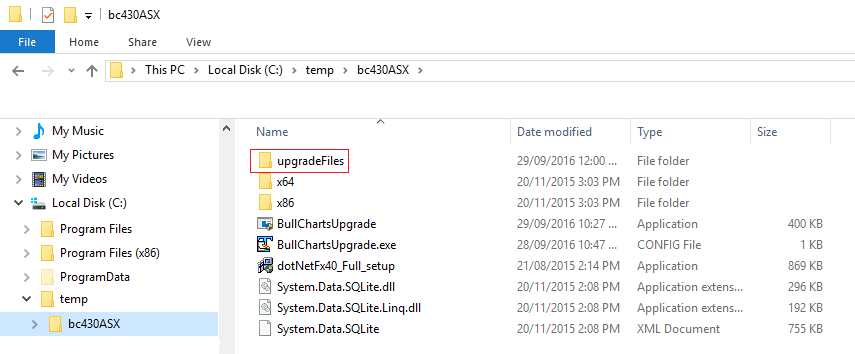
6. Highlight and Copy the files from upgradeFiles…
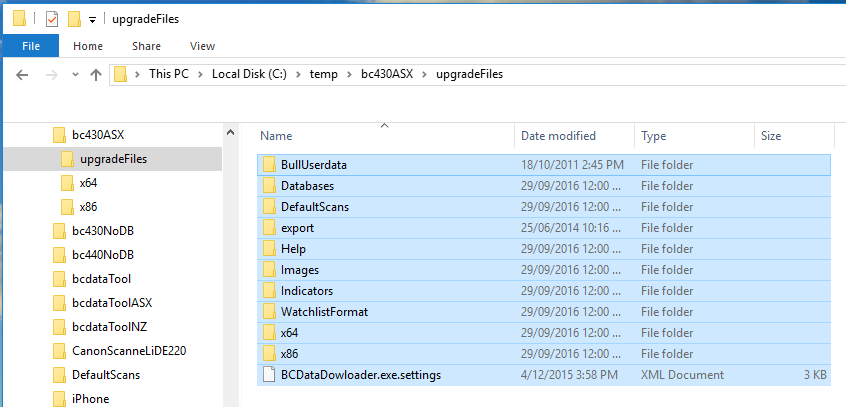
7. Copy to C:\Program Files (x86)\BullSystems\BullCharts
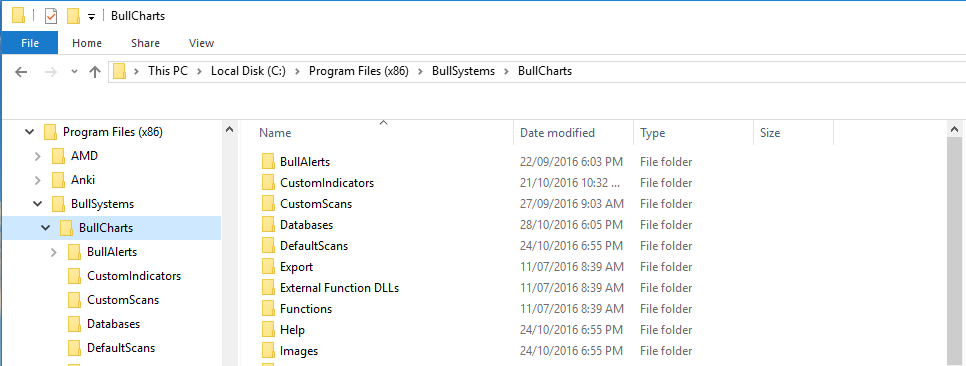
8. Confirm Folder Replace and tick Do this for all current items.
9. Add BullCharts to the Start Menu
The BullCharts icon maybe missing.
