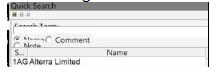Windows 10
On the new range of 4K and above monitors, text within BullCharts can be compressed or overlap in different property boxes and the control panel. It is possible to adjust the text size of your monitor to make it more readable.
- Search on and select Settings

- Next select System
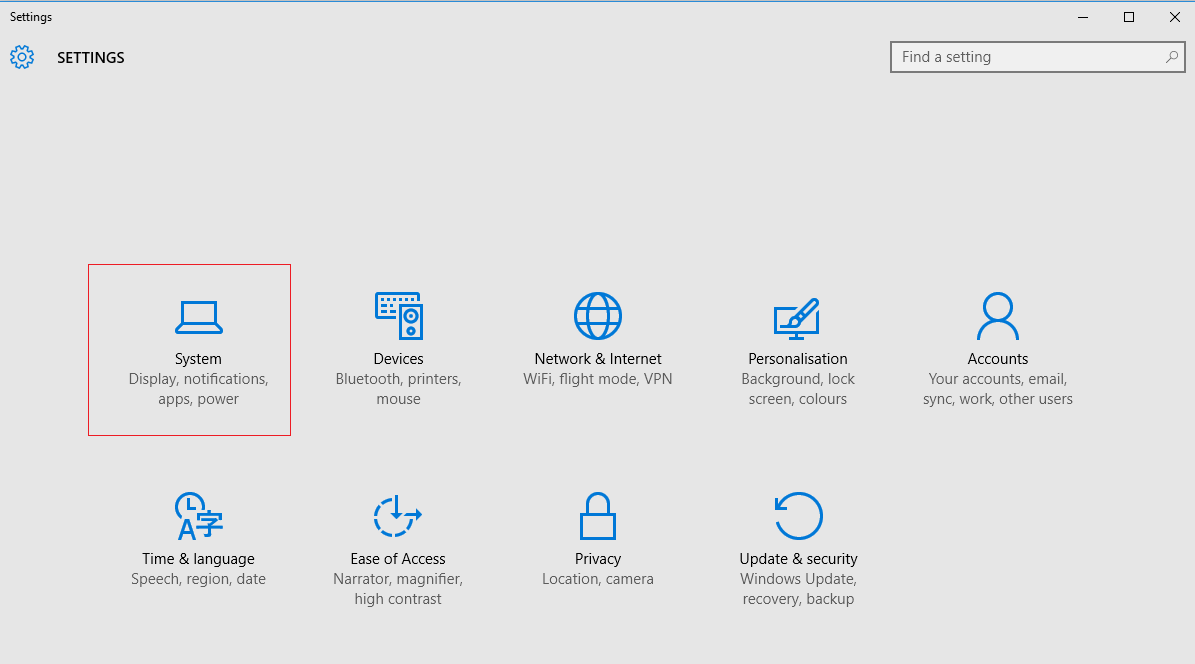
- Select Display then modify the text size until the text is comfortable to read. Try a setting of 175% on 4k monitors.
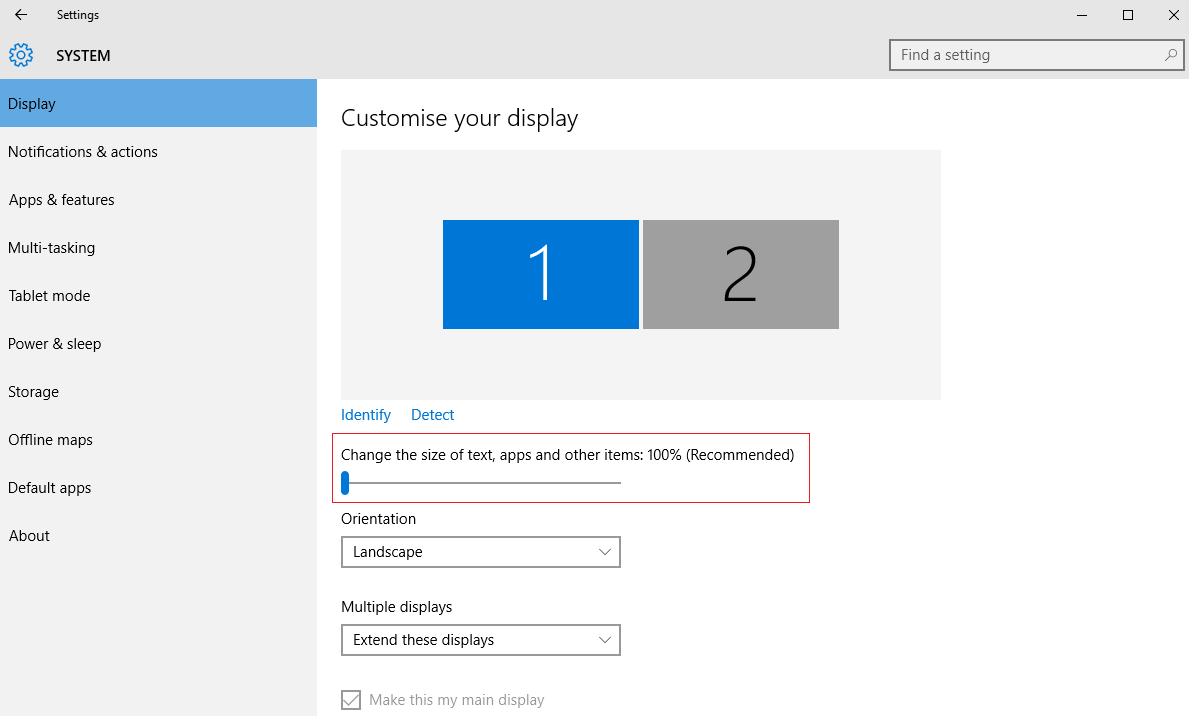
- Click Apply.
Troubleshooting
There are still some problems in the Control Panel on the right hand side where some options are compressed. This will require a major change to the framework and will be available in a future version. We don’t have a time frame as yet for this issue.