If you have missing toolbars, it is possible to reset the layout.
Check current settings to display toolbars
In View/Toolbars, there is a tick against each toolbar that should be displayed. Tick what is required. If there is still a problem, then you may have to reset the toolbars and layout to factory defaults as explained below.
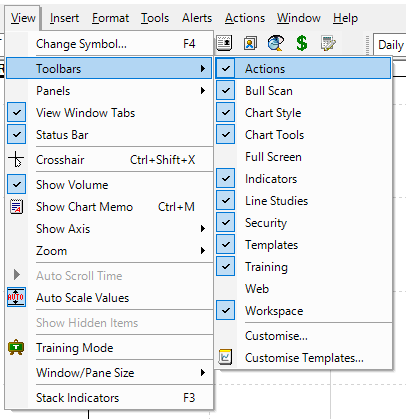
Reset your toolbars
If there is still a problem, then reset your toolbars back to factory default.
- Go to Tools/Preferences.
- on the General tab, tick off Remember menu/toolbar and customisations.
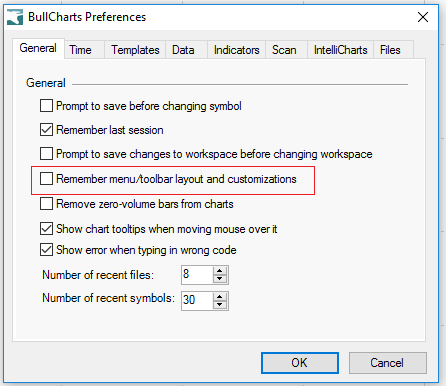
- Click OK.
- Restart BullCharts.
- Your toolbars should restored.
- We recommend that you tick the option Remember menu/toolbar and customisations again after the reset.
