Recommended Requirements
- CPU 2.5 GHz or greater
- Microsoft Windows: Windows 10, Windows 8.1, Windows 8, Windows 7
- SSD hard disks recommended but not required
- 4GB RAM or greater
- More than 2 GB free hard disk space is recommended (Please see Installing BullCharts on a Different Drive During Installation if wish to install on a different drive.)
- Cable or broadband connection to the Internet
- Accelerator Video Card
- Supported Operating Systems: Windows 10, Windows 8.1, Windows 8.1 and Windows 7.
Compatibility Upgrade Required
- Microsoft Internet Explorer 11 or greater
- Abobe Reader 10 or greater
Installation
1. Check disk space
Check if have enough disk space – 2Gb or more for the ASX.
2. Login to the BullCharts Download area
BullCharts Download Site You will need your User ID and Password to log in. See below in Troubleshooting if not to hand.
3. Download the Option 2 for a new machine – Includes the ASX database
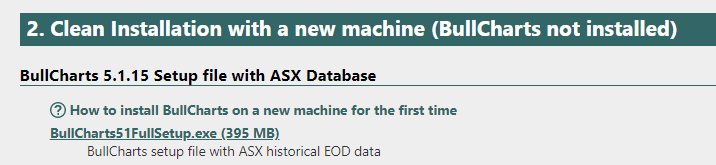
Option 2 is only if you have not installed BullCharts before. Option 1 is an upgrade to an existing installation.
4. Select the appropriate database
The installation by default comes with 20 years of historical data for the ASX. However, if you wish to download US and other databases, please read Downloading US and Other data.
Troubleshooting
Need help?
Please contact us via our BullCharts Support email or call on +61 2 9495 8400 and we will be happy to assist.
Disk Space Requirements
Due to the change with the database manager, the ASX database now requires approximately 2,000Mb free space. It is possible to change the drive to install as outlined in the BullCharts Installation notes.
Missing a User ID or Password?
Please read Lost Password how to retrieve your User ID and Password.
Backup and Restore – copying files from a previous machine
You may need to Backup and Restore files to the new computer.
BullCharts Start icon may be missing
To re-create the start icon for BullCharts there are few basic steps.
Lost Connection
https://Lost Connection: DataAgent.Net connection to server has been lost
https://kb.bullcharts.com.au/knowledge-base/the-remote-server-returned-an-error-401-unauthorized/
