Remote Support Access
Read read the support article fully to ensure everything is ready for BullCharts Supports in advance.
For us to be able to connect:
- You need to be logged into your computer
- Your computer needs to be ‘awake’, not in sleep mode
- Your computer needs to be on
1. Find your computer name
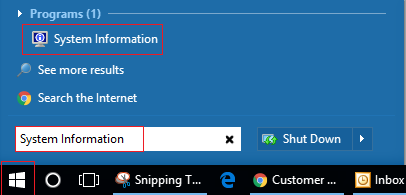
a. Click on the Windows Start icon.
b. Search for System Information.
c. Select System Information.
d. Record your System Name (Computer name) to inform BullCharts Support.
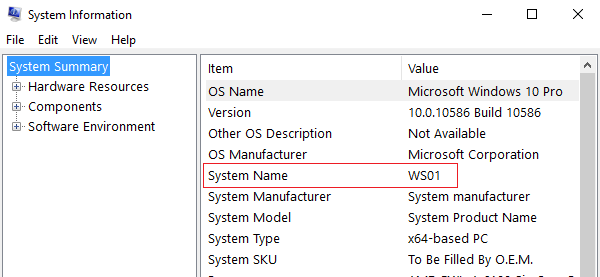
2. If you have installed Screen Connect before, it needs to be uninstalled first to re-permission access
The previous permission may have expired, hence it needs to be uninstalled first.
a. To uninstall Screen Connect – go to Add/Remove programs (Windows XP) or Programs and Features (Windows 7+) in your Control Panel. 
b. Double click on Screen Connect and select Yes to uninstall.
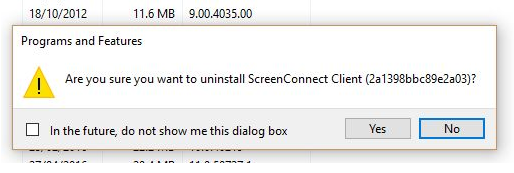
3. Temporarily disable your virus checking programme during installation, then re-enable
4. Download and install Screen Connect
a. FIRST Download
To provide permission to temporarily allow remote access, download & run the remote app located at: http://download.weblink.com.au/bullcharts/screenconnect.msi
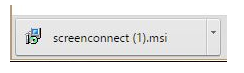
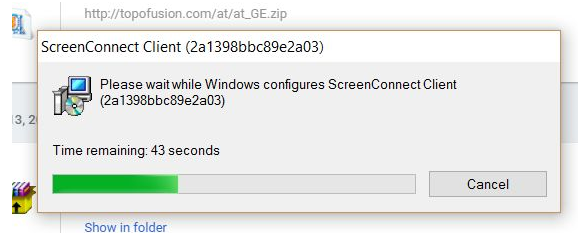
IMPORTANT There is no additional separate popup window to install. The above screen will disappear. Then continue to the next section to check running.
5. Check Screen Connect is running
The Screen Connect icon will appear in the System Tray if it is installed correctly. If not running see Troubleshooting.
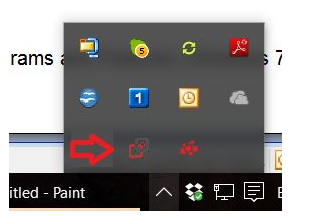
Windows 10
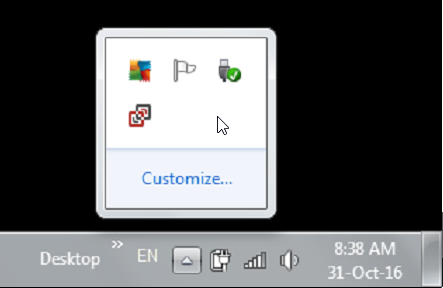
Windows 7
6. Questions to inform BullCharts Support
b. What is your Computer Name? See above. (See Point 1)
TroubleShooting
Windows Protected your PC message
Click More info then select Run Anyway button
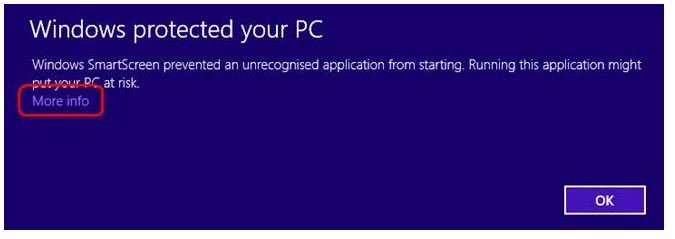
a. Screen Connect does not appear in the System Tray
This maybe due to your virus checking programming blocking installation. Please temporarily disable your virus checking programme during installation.
b. Screen Connect does not appear in the System Tray
BullCharts Support may not see your computer in Screen Connect if you had Screen Connect previously installed. Please uninstall Screen Connect and reinstall.
Uninstalling Screen Connect
a. To uninstall Screen Connect – go to Add/Remove programs (Windows XP) or Programs and Features (Windows 7+) in your Control Panel. 
b. Double click on Screen Connect and select Yes to uninstall.
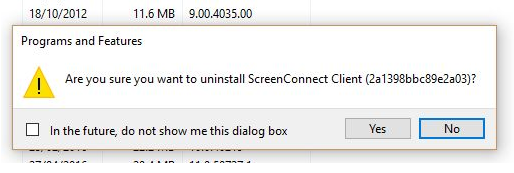
BullCharts Support can see your computer but not able to connect
For us to be able to connect after the you have installed the software:
- You need to be logged into your computer
- Your computer needs to be ‘awake’, not in sleep mode
- Your computer needs to be on
